Saved Reports
Chorum allows you to save a variety of reports with preset search variables.
These Saved Reports can also be set to be automatically emailed in Message Manager.
-
Reports > Saves Reports > Create New
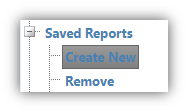
-
A pop-up will be displayed. (Please ensure your pop-up blocker is disabled for Chorum).
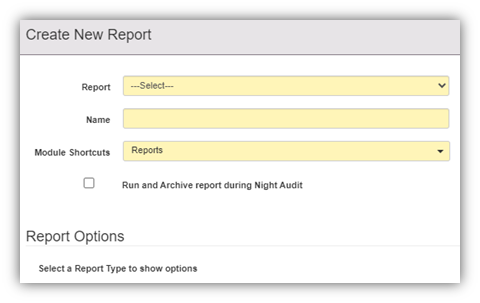
-
Report: This is the selection of the base report you are wanting to save.
-
Name: This will be the display name for the Saved Report.
-
Module Shortcuts: This will allow you to select the modules (screens) you want this report to display. Example:
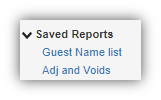
-
Run and Archive: This will save the report as it was during Night Audit and can be pulled from Front Office > Archived Reports.
-
-
Select the base Report you want to use.
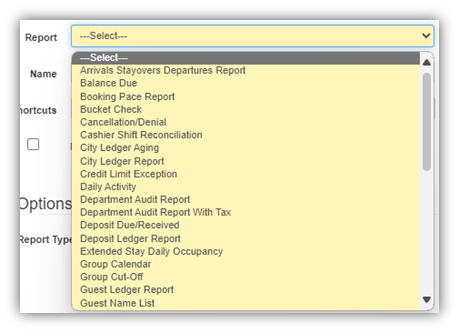
-
Report Options: Some reports can be run for a set date range. For these reports you can customize the date range in a variety of ways.
Example: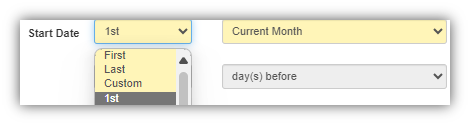
This will set the start date to the 1st day of the current month no matter what day it is today. -
Or you can opt to have the date range set to Custom which will allow you to set the date range based on the current day.
Example: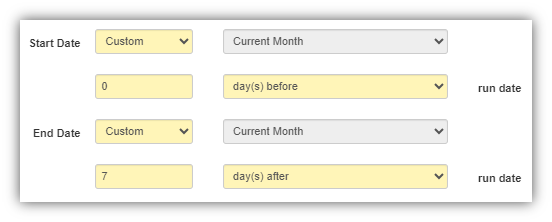
This will set the start date to today and the end date to 7 days after today.
-
-
Click OK once complete.